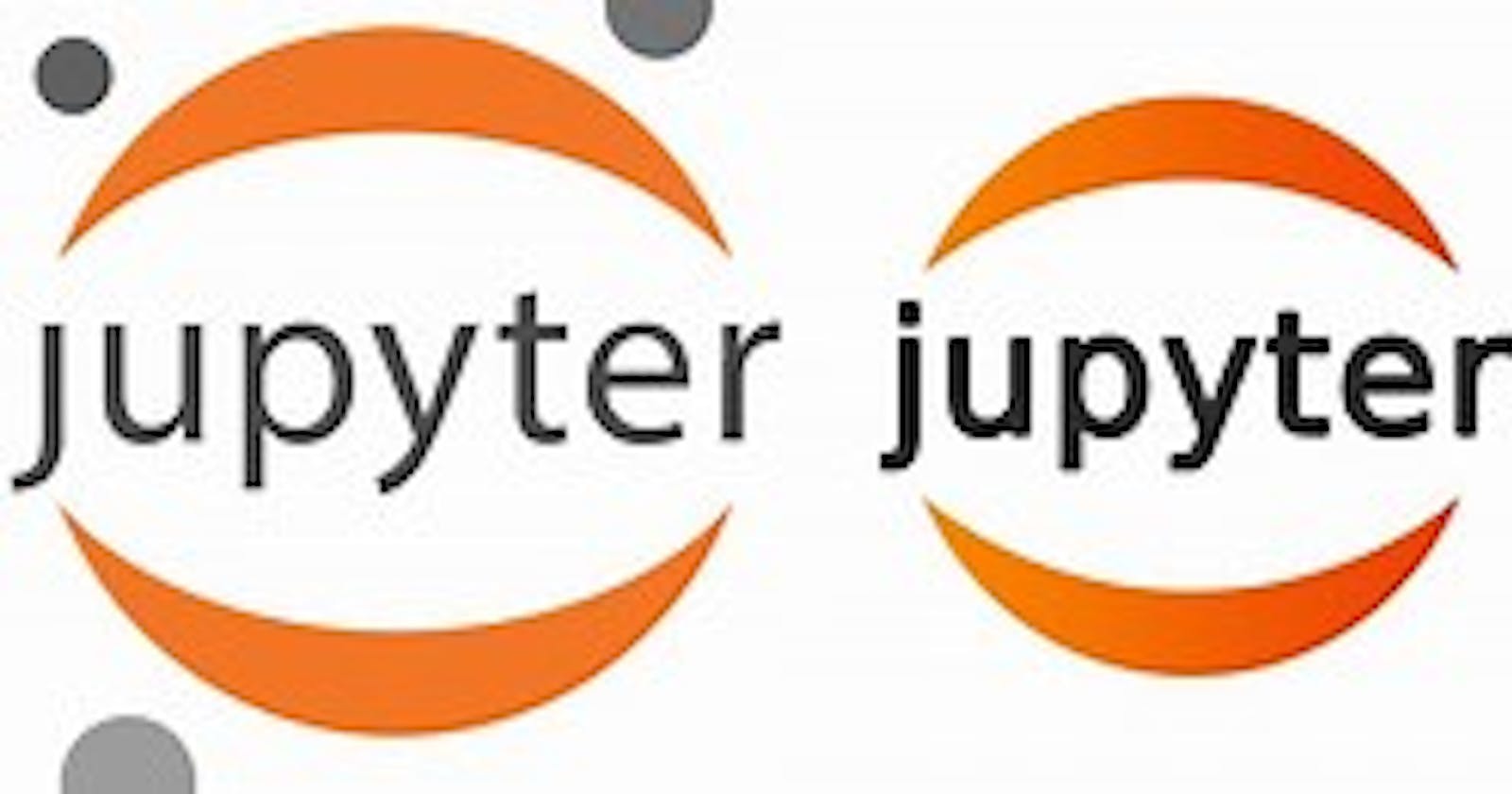To write and execute Python code, you can use many platforms, such as "Jupyter Notebook," "Spyder," and "Google Colab." In this learning series, we use the "Jupyter Notebook" platform.
The Jupyter Notebook is a free web application for creating and sharing documents that contain live code, equations, visualizations, and narrative text.
Firstly, we activate our environment:
conda activate da35
Then, we install jupyter notebook:
conda install jupyter
To confirm that Jupyter Notebook is installed, look at the list of installed packages:
conda list
To start running it, inside Anaconda Prompt write:
jupyter notebook
This window should be opened:
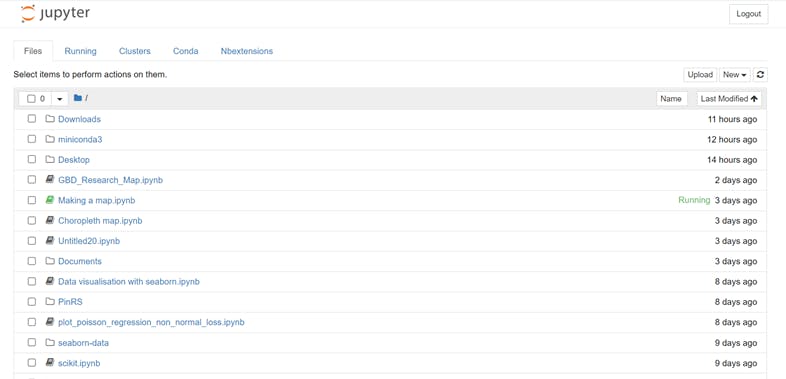
Install a collection of various different notebook extensions for Jupyter:
conda install -c conda-forge jupyter_contrib_nbextensions
In the opened Jupyter Notebook window, click on "Nbextentions", then select any necessary extensions.
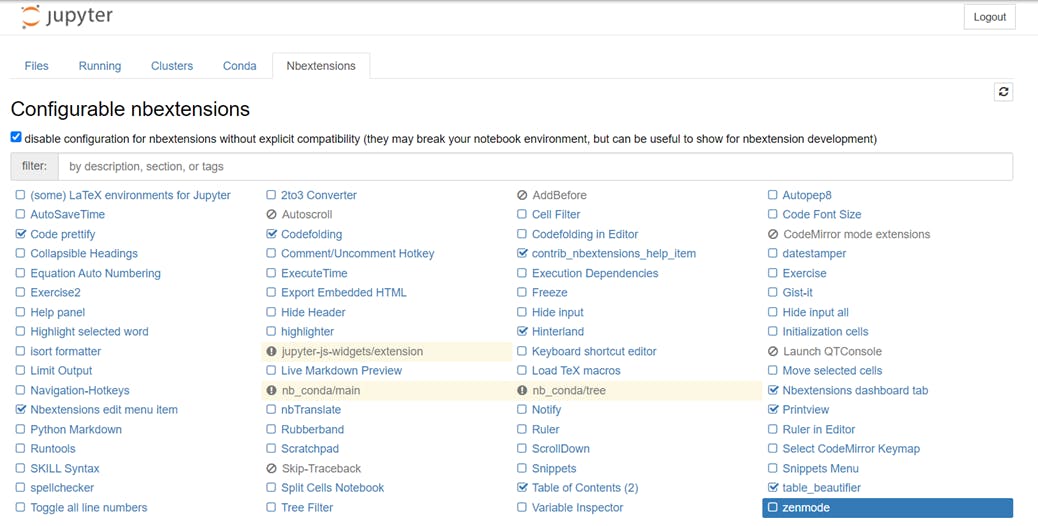
To close jupyter notebook, inside conda mrompt, use control and c.
ctrl+c
If you find this content helpful, please consider SUBSCRIBING to my channel for future updates.
If you would like to get the full video tutorial and a certificate, you can enroll in the course by following this link: https://www.udemy.com/course/python-for-researchers/?referralCode=886CCF5C552567F1C4E7